How Many Submarine Fiber Optic Cables Does Vietnam Have?
21/10/2025

Đang Tải...
Setting up, configuring, and using Qv2ray on Windows for browsing the web, accessing secure and private network services.
Mục lục
Mục lục
Qv2ray is an open-source software available for Windows, macOS, and Linux, used to manage and connect to anonymous networks such as Shadowsocks, V2Ray, and other VPN protocols. It provides a user-friendly graphical interface for configuring and adjusting VPN connections, enabling users to browse the web and access network services in a safer and more private manner.
Qv2ray software is developed with an open-source approach, allowing the user community to contribute to its development and improvement of the source code. In this article, Tothost will guide you through the details of Qv2ray.
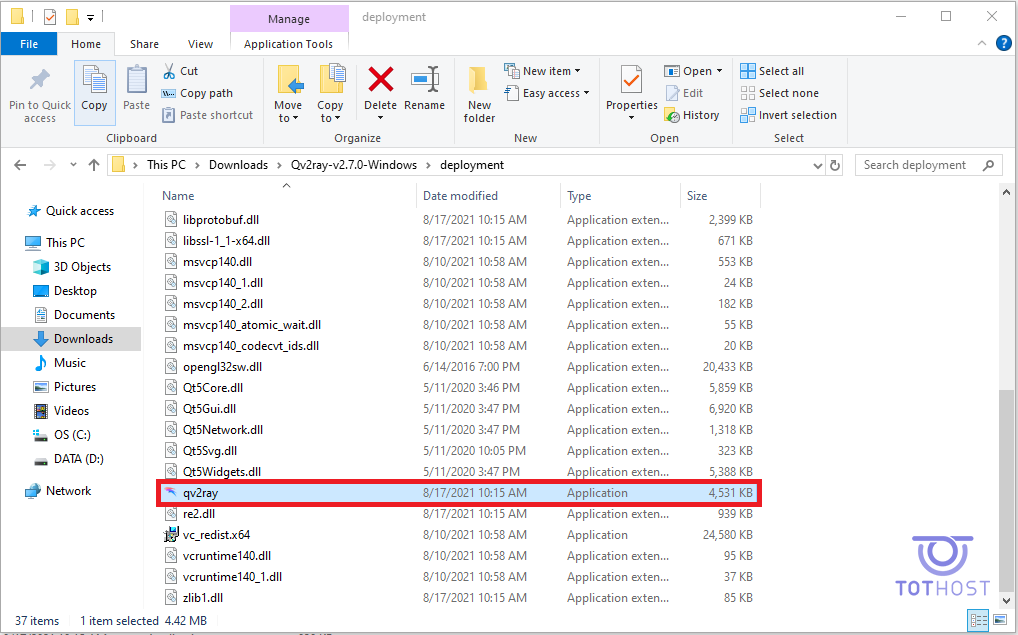
The Qv2ray window will appear as follows:
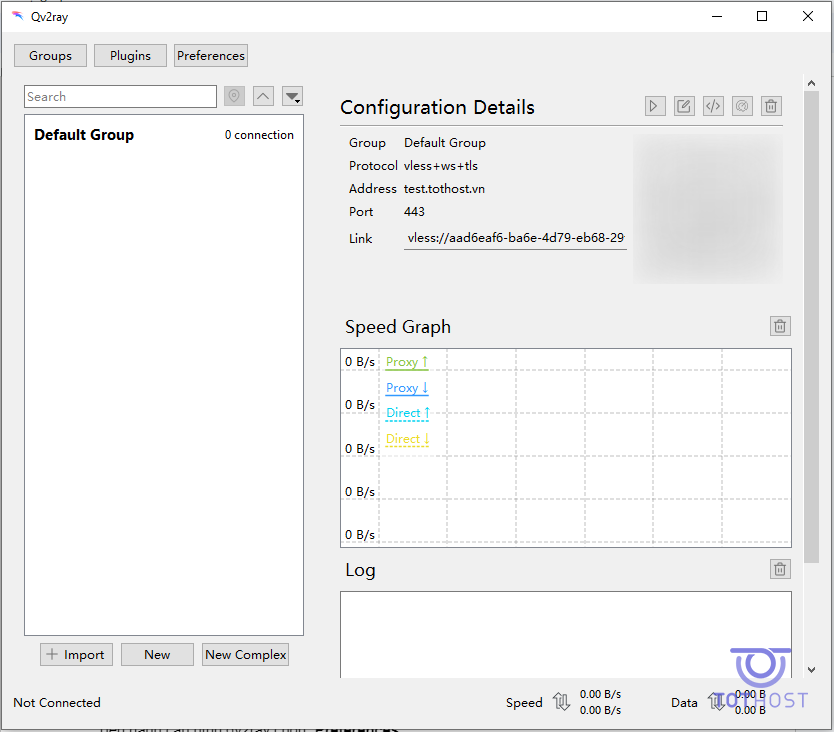
Before running and connecting to the network, you need to set up the core for Qv2ray to function:
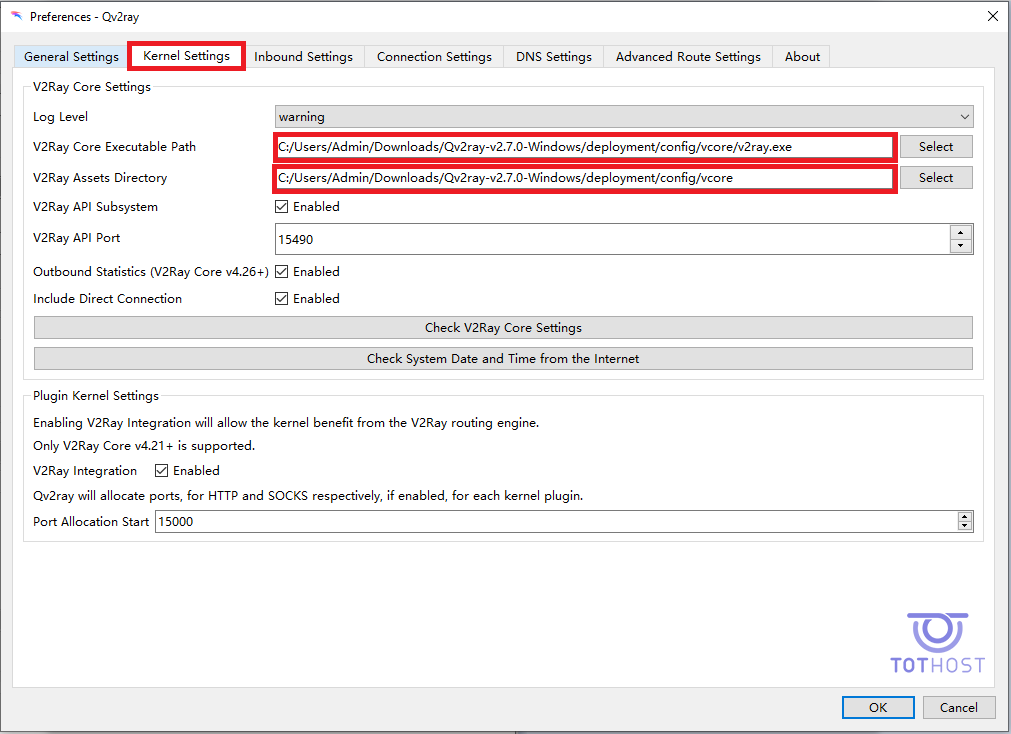
Select -> config -> vcore -> v2ray -> OK
The result will display the path: /deployment/config/vcore/v2ray.exe
Similarly, for the Assets Directory:
Select -> config -> vcore -> OK
*Note: For this section, only select up to vcore. The path displayed: /deployment/config/vcore
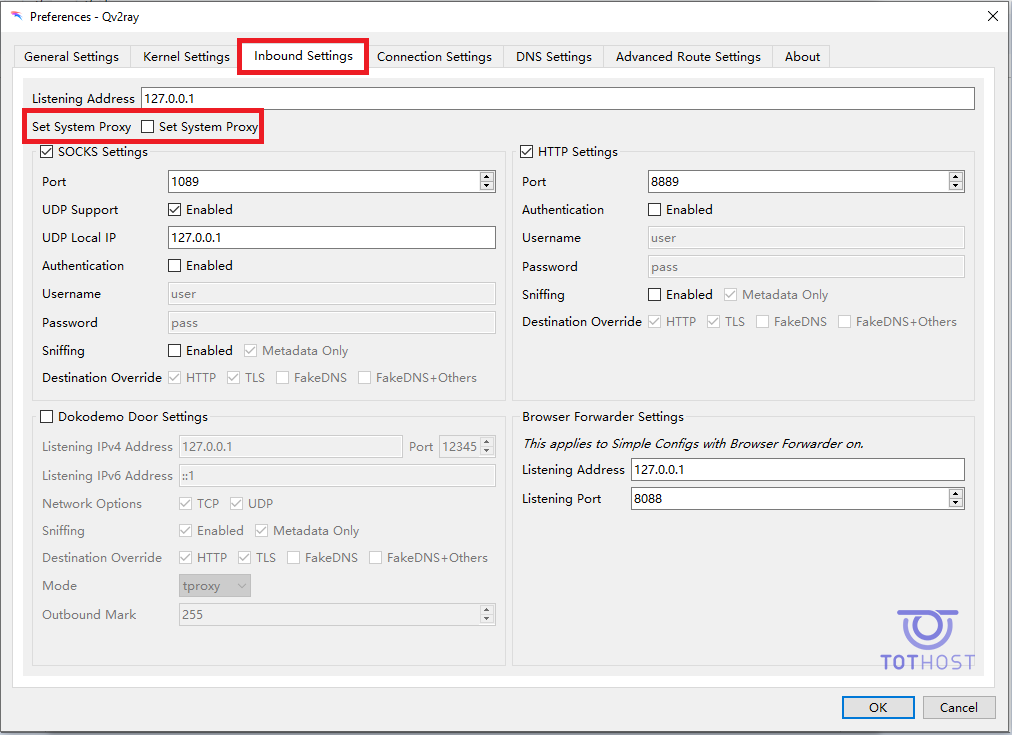
Now you have completed configuring Qv2ray and are ready to use it.
To use Qv2ray, you need to select Import and then paste the address of the node (VPN) you want to connect to.
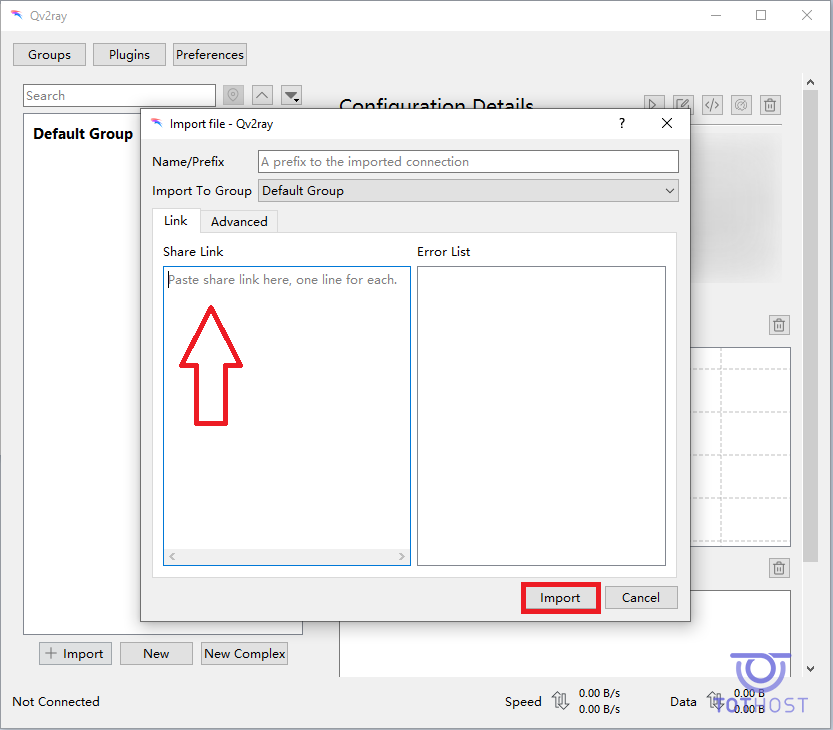
After importing, double-click to connect. Below is the screen showing successful connection.