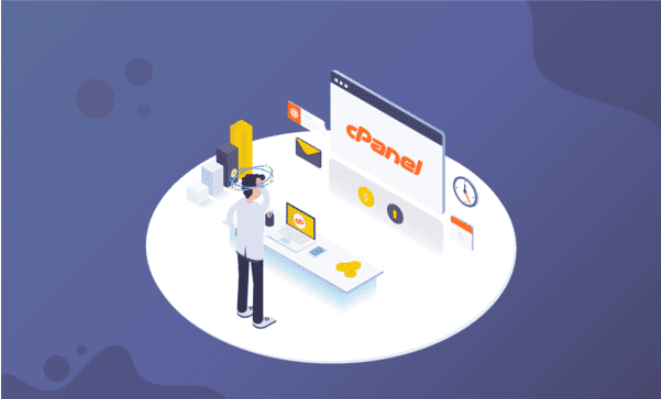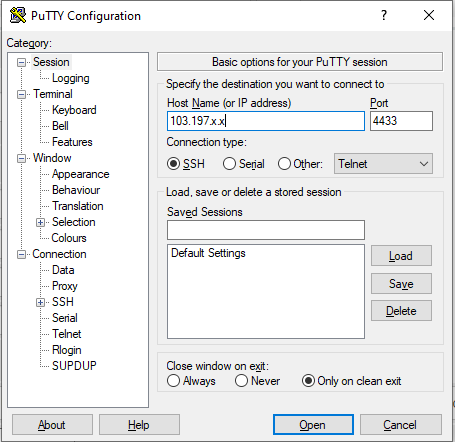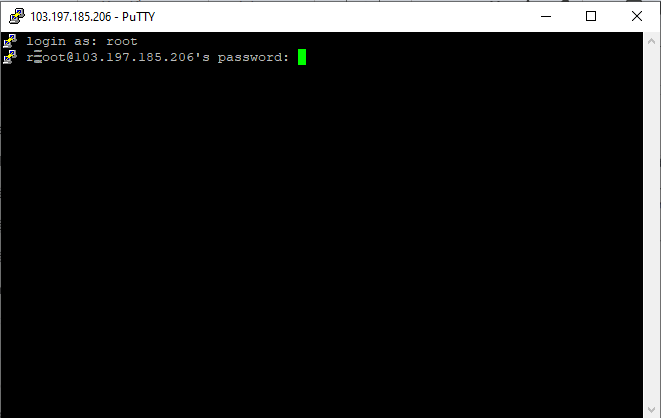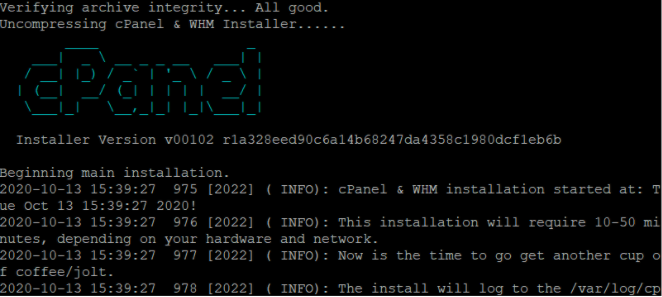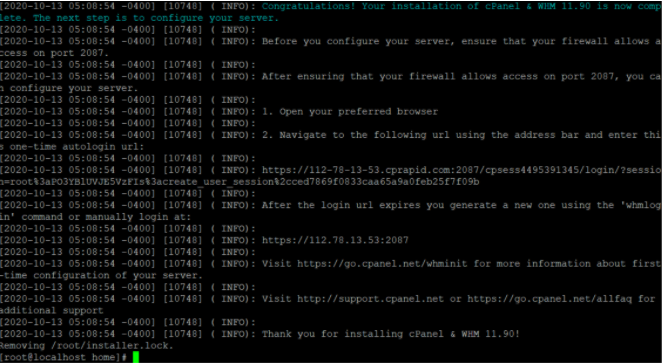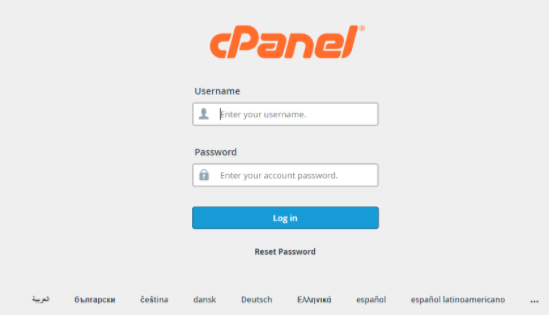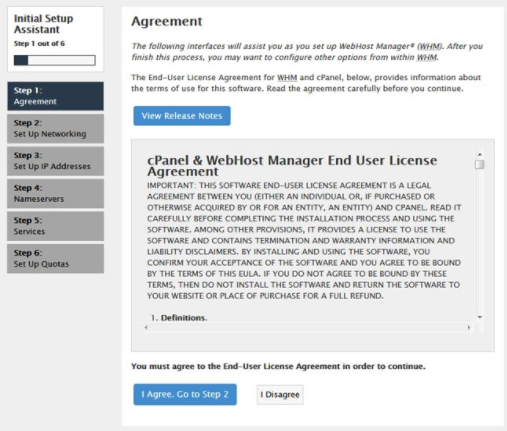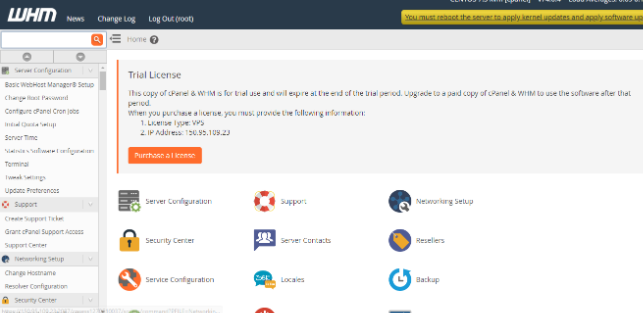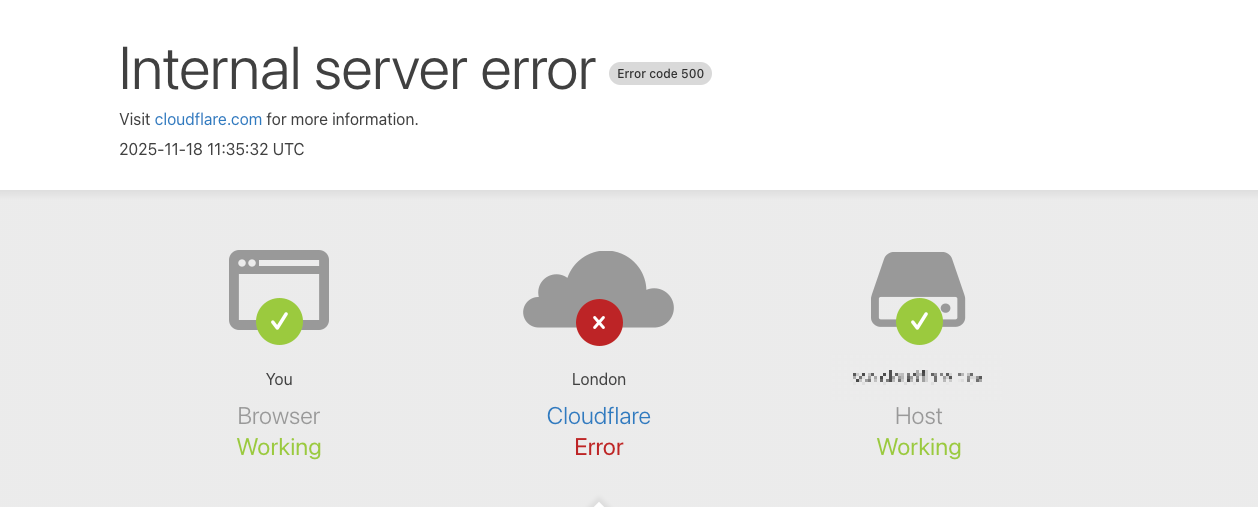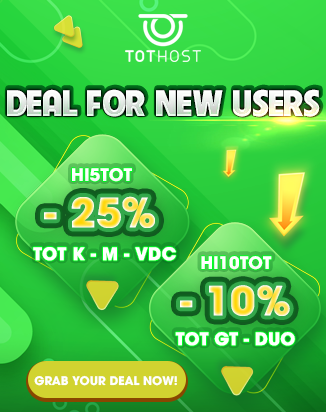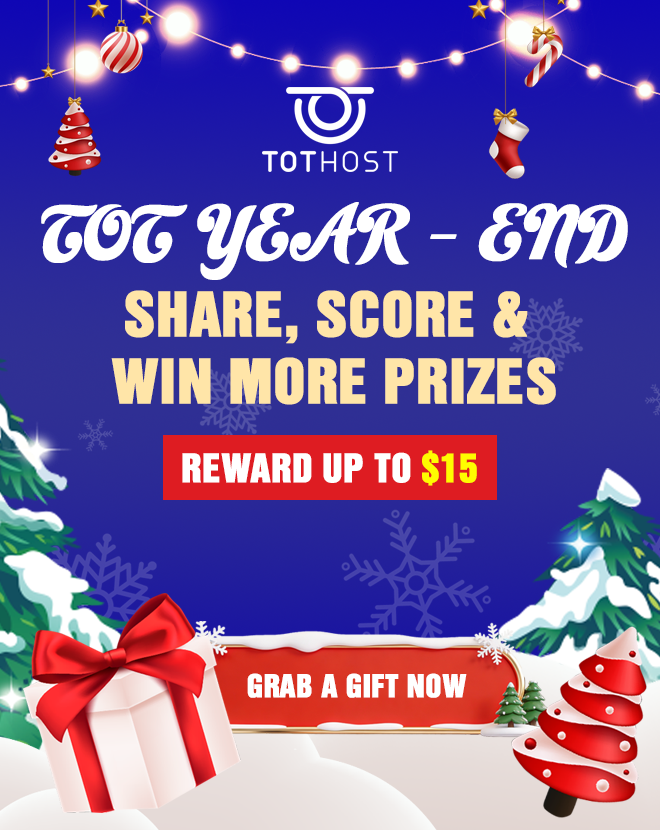1. What is cPanel software?
cPanel is a server management system specifically designed for website hosting servers. It is a brand owned by cPanel, Inc.
This software provides many powerful features and gives administrators the ability to intervene more deeply and accurately in settings governing server resource utilization.
2. Features of cPanel
This software provides most of the important features for website administrators. However, these features may vary depending on the provider. Here are some notable features of cPanel:
- Application installation and management: Users can install applications and source code easily and quickly (WordPress, Drupal, Joomla, etc.).
- File management: cPanel helps create and manage FTP accounts, secure directories, backups, add, delete, compress, rename, etc., files.
- Domain management: cPanel helps add, delete, redirect, create Subdomains, etc.
- Database management: cPanel integrates with phpMyAdmin, supports creating and managing MySQL and PostgreSQL databases.
- Strong Security: cPanel manages SSL/TLS, SSH access to the server, and Whitelist/Blacklist access.
- Statistics and Logs
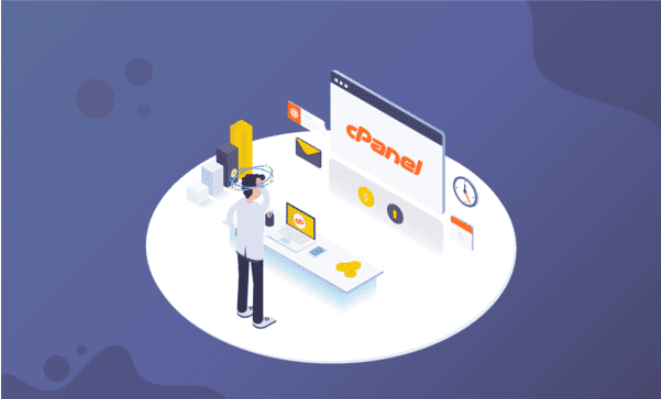
3. Advantages and Disadvantages of cPanel
3.1. Advantages of cPanel
- Leading Software: cPanel is the leading software in the field of Hosting management. It manages Hosting through a web interface provided by Hosting Controller. cPanel possesses a host of superior features that meet the majority of users' needs.
- Ease of Use: The cPanel software is user-friendly with a simple interface and on-screen guidance. Therefore, even new users can operate it effectively. Additionally, it has the ability to self-monitor and detect service failures to initiate restarts.
- Quick Response: cPanel provides fast responses to users. In the File Manager design, this software allows users to upload, edit, add, delete, etc., quickly and easily on the host.
- High Security and Advanced Technology: cPanel is described as powerful and flexible software. It has the ability to self-update and provide the latest advanced technologies. Its EasyApache interface makes it easy for users to adjust updates and disable specific functions with just one click. Furthermore, cPanel protects against modern threats such as CSRF and XSS attacks. Users can flexibly configure different security devices through WHM Security Center, providing a safe and secure environment for their servers.
- Leading Support Service: cPanel's support service leads in providing support (24/7) for Hosting Control Panel. You will receive support from cPanel when you submit a support request on its website without any confirmation other than the IP of the server that has purchased the License. The cPanel interface is very simple and user-friendly. cPanel provides superior features for website developers. It also isolates them from performing tasks that affect other users on the server.
- cPanel can run on mobile devices, so system administrators can manage WHM and cPanel via mobile phones. cPanel automatically displays a simple, user-friendly interface when users access it from any mobile device.
3.2. Disadvantages of cPanel:
- Unnecessary Features: cPanel has many unnecessary features that waste resources.
- Use of Old Versions: Many people still use old versions of cPanel without knowing about upgrades.
- Not Included in Free Hosting Packages: cPanel is not included in free Hosting packages. If users want to use this program, they have to invest financially.
4. Control Panel that can replace cPanel
Each Hosting provider will have different cPanel solutions. You can use another Control Panel to replace your current cPanel as long as it can help you complete tasks.
Custom Control Panel is an example, it is default integrated into all Web Hosting Plans packages and can replace cPanel. Custom Control Panel has many similarities with cPanel. You can also choose cPanel Hosting if you want to replace cPanel. Users will receive an additional free Domain if they purchase Hosting packages for more than 1 year.
When mentioning Control Panels, we cannot ignore alternatives such as DirectAdmin and Plesk. DirectAdmin is highly rated for its tight configuration and good security. It provides a user-friendly interface, stability, fast processing, resource-saving, and reasonable licensing fees. Plesk is also one of the popular Host management software, with flexible operation on both Linux and Windows operating systems. Plesk integrates features for managing website operation services, a simple and easy-to-use interface, web design features, as well as the ability to create multiple FTP accounts and many other utilities.
5. Guide to Installing cPanel on Cloud Server
5.1. Preparation
Before installing cPanel on a Cloud Server, you need to prepare the following:
A server with only CentOS operating system installed (version 6.x or 7.x) and no additional software installed (e.g., Apache, PHP, MySQL...). Typically referred to as a server with a minimal CentOS operating system installation. A cPanel License. This is a paid tool, so you need to register and purchase a license before using it. Since cPanel checks licenses based on IP, you just need to access the website https://verify.cpanel.net/app/verify and enter your server's IP address and click Verify License. If you have purchased a cPanel license for your server's IP, you will see the status as active. SSH connection to your server. You can use software such as Putty, Kitty, or Bitvise.
5.2. Step by Step
- Step 1: SSH into the Cloud Server using tools like Putty. Enter your server's IP address in the Hostname section and press Open to connect.
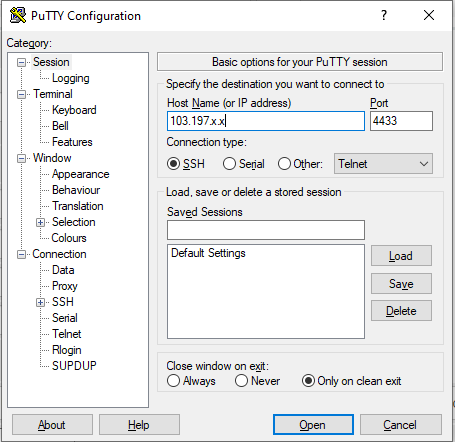
SSH into the Cloud Server using tools like Putty Continue to enter login information such as Root and password to log in to the Server.
Enter login information such as Root and password to log in to the Server.
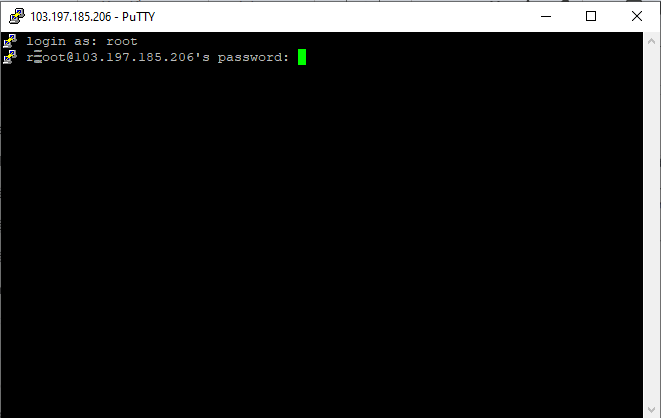
- Step 2: Install cPanel Enter the following command line into the Putty window:
#cd /home && curl -o latest -L https://securedownloads.cpanel.net/latest && sh latest
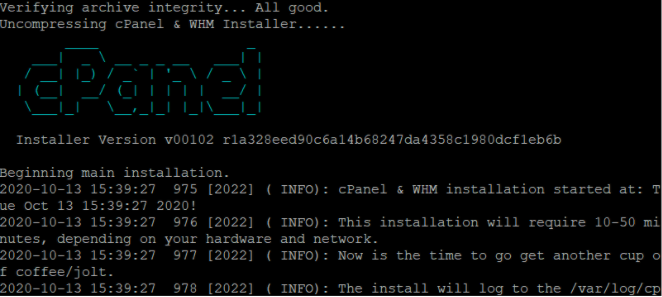
Install cPanel Alternatively, access the following link to get the latest version:
https://cpanel.net/products/trial/
The remaining task is to wait for the Cloud Server to automatically download and install. This process may take some time, so you can perform other tasks.
After the installation is complete, a notification will appear along with colored text and instructions to access the cPanel admin page:
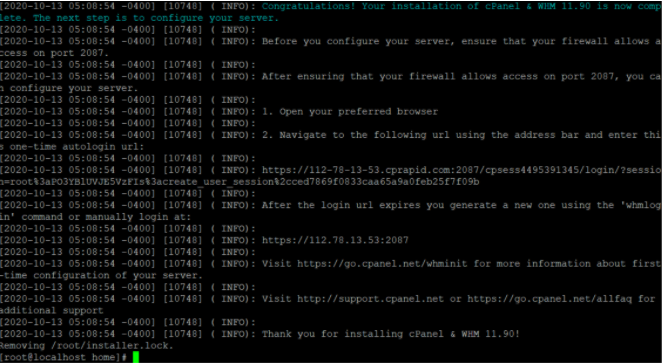
Install cPanel Here you will receive the URL to access the cPanel admin page based on your server's IP address. The login account will be the account used to log in to the Server, meaning root.
- Step 3: Configuration for the first login Log in using the provided link by cPanel.
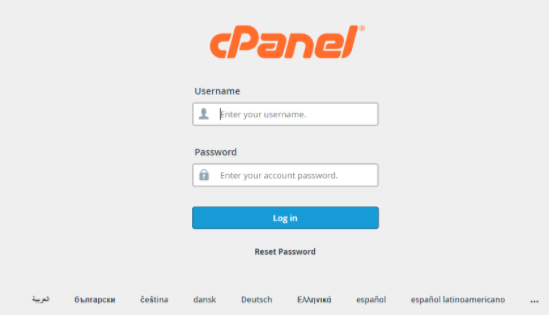
Configuration for the first login cPanel will ask for some initial settings such as contact email, just fill in as instructed.
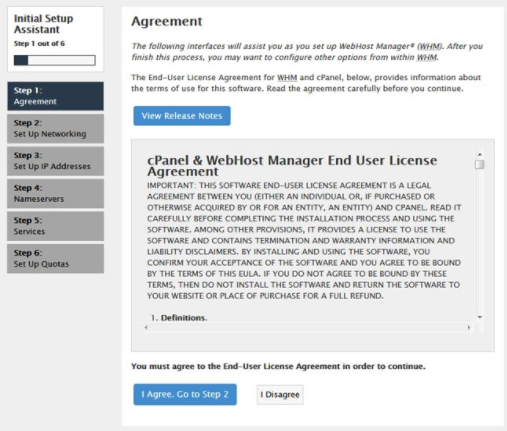
Configuration for the first login Interface after successfully accessing.
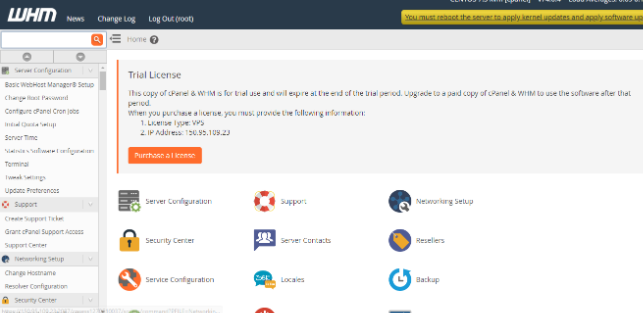
Interface after successfully accessing cPanel
- Step 4: Experience the trial version just installed For cPanel, when you download it, you will have 15 days to try and experience it.
After 15 days, you are required to purchase a license to continue using cPanel on the Cloud Server.