How to open ports 80 and 43 in FirewallD
FirewallD is the default firewall management tool for RHEL 7 and Centos 7 systems. Let's learn how to open ports 80 and 43 in FirewallID in this article.
04/09/2025

Đang Tải...
When you've just installed Win Server, you can't download anything from the internet yet. So how do you download and install Chrome? This article will provide detailed instructions on how to install Google Chrome for WinServer.
Mục lục
Mục lục
RDP supports file transfer (up to 2GB) from the client to the server. Therefore, you can download the Chrome installer file to your PC and then copy it to the server.
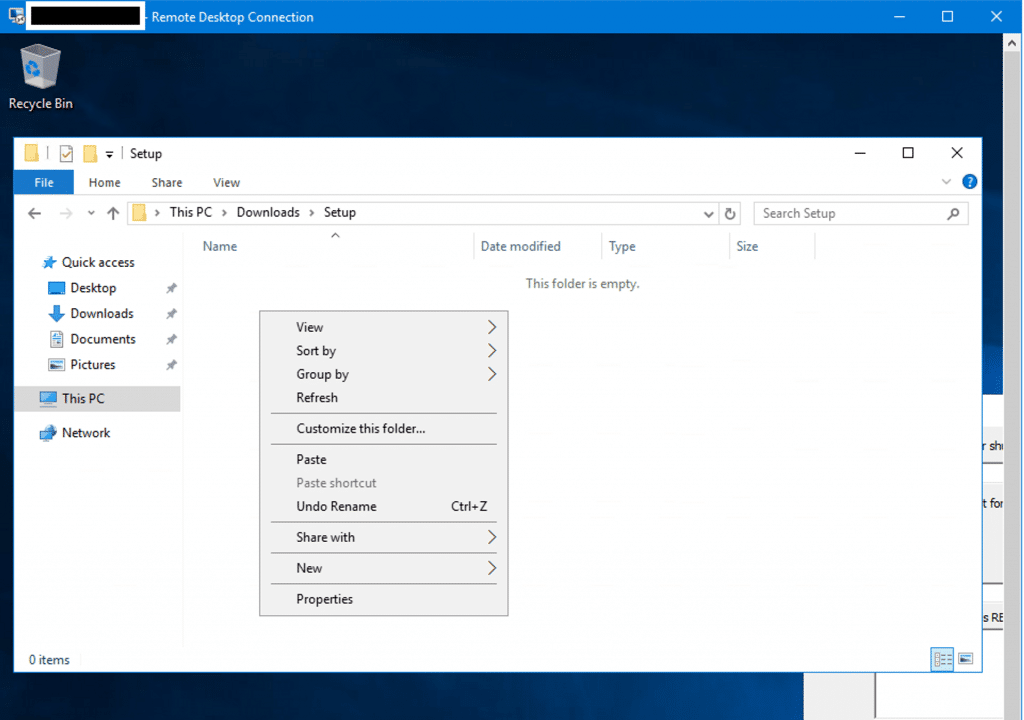
By default, IE blocks downloads. Therefore, before proceeding, we need to enable the download feature as follows:
Step 1: Click the gear icon in the top-right corner and select Internet option
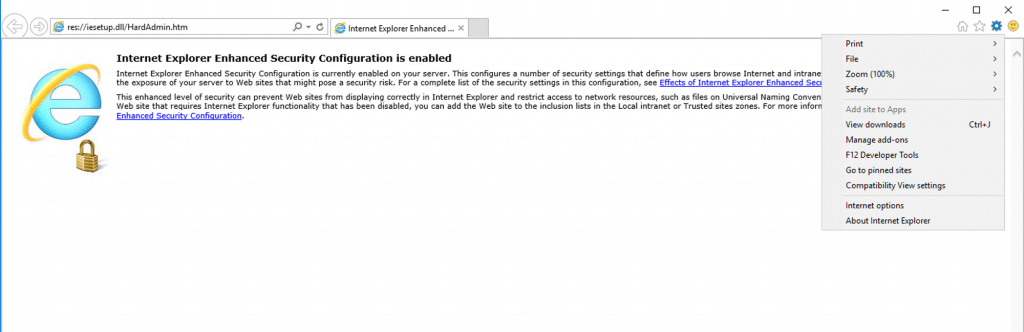
Step 2: When the "Internet Options" window appears, choose the Security ⇒ Custom levelThis will display the "Security Settings" dialog box. Select enable for the options as shown in the image.
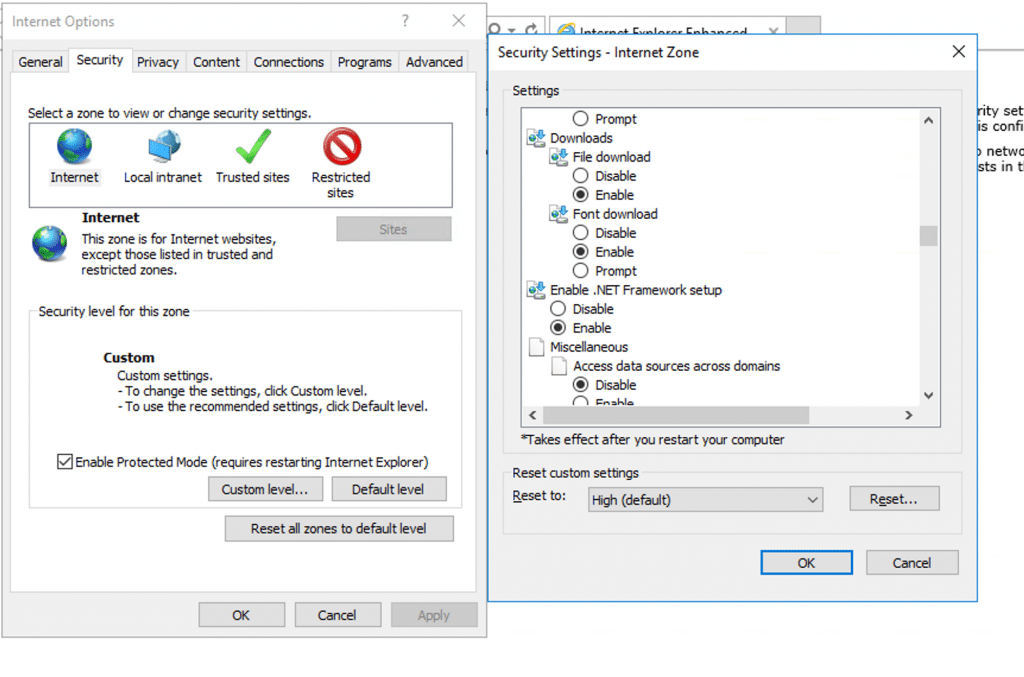
In addition, IE also blocks website content, causing Chrome to display blank pages. To fix this, you need to add the Chrome website address to the Trusted Sites list to display the web content: Go to the Security tab in the Internet Options dialog blox, choose Trusted site ⇒ Sites ⇒ then add the Chrome website address ⇒ Click Add ⇒ OK (Usually, when you access a website, a pop-up will appear, prompting you to add it directly without following the above steps).
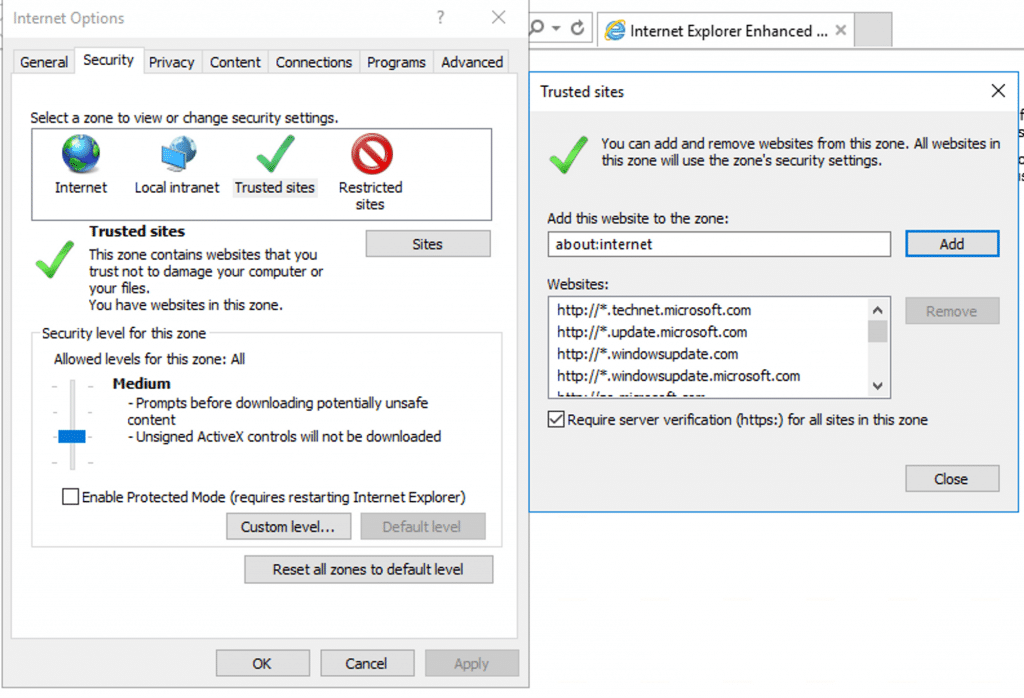
Above is the basic guide to install Chrome on WinServer. Once you have completed the steps mentioned, you can proceed with the installation as usual.
TAG: IP