How to open ports 80 and 43 in FirewallD
FirewallD is the default firewall management tool for RHEL 7 and Centos 7 systems. Let's learn how to open ports 80 and 43 in FirewallID in this article.
04/09/2025

Đang Tải...
After registering and using Tothost's TOT M VPS packages, there might be instances where you want to switch to a different operating system for experimentation or other purposes. If you're unsure about how to do it, this article will guide you through the steps to change the OS on TOT M packages.
Mục lục
Mục lục
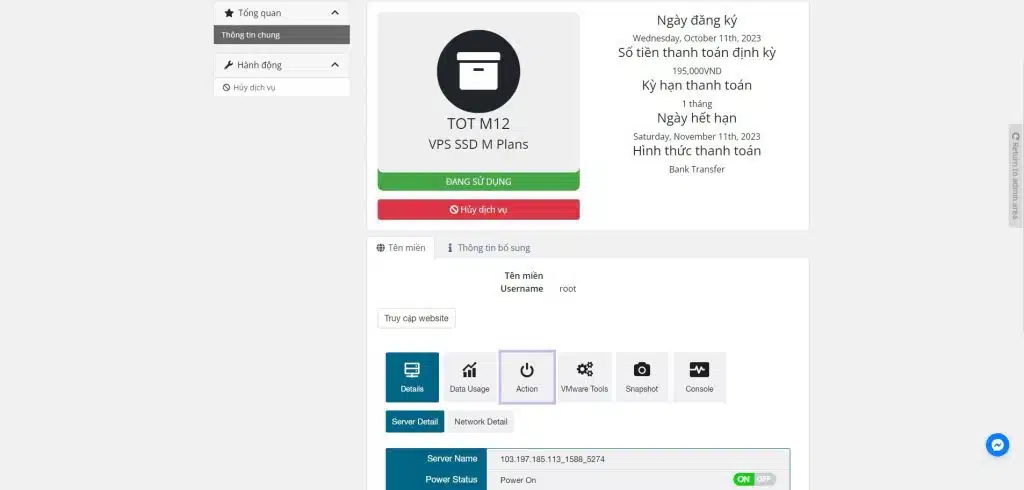
Choose Guest OS Family, Guest OS Version.
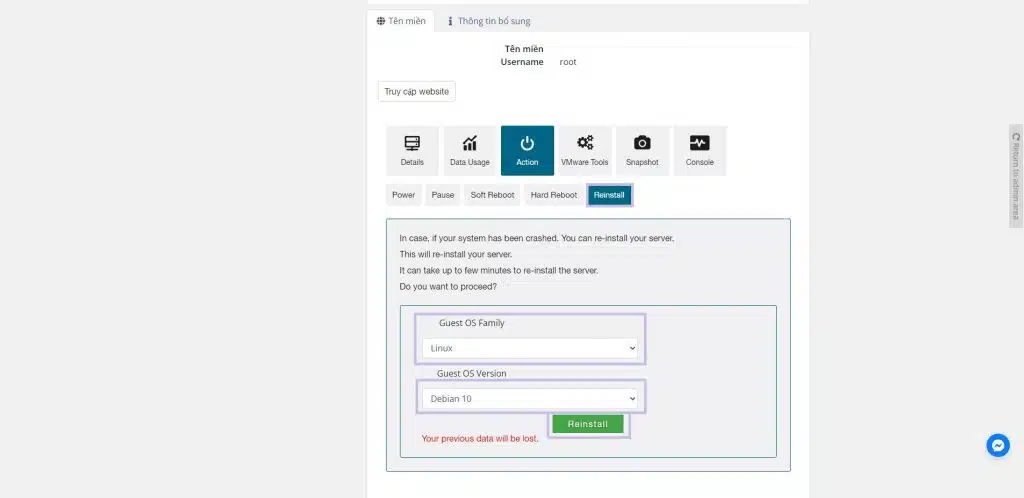
Click Reinstall.
After clicking the button, a notification will appear as follows:

*Note: Your data will be lost during the OS Reinstall. Please back up your data before Reinstalling the OS.

The reinstall process will take a while, so please be patient.
That's it! Tothost has guided you on how to change the operating system (reinstall OS) for TOT M VPS. If you encounter any technical issues, please contact us through a support ticket so that our support team can assist you promptly.
After reinstalling, some of your set-up and add-ons (dual ISP IP) would be removed. Please back-up before execute the reinstallation or contact TotHost to get our support as soon as possible.
It may take 5 - 10 minutes to receive the information of the new VPS in your email inbox. After this time, if you did not receive the email, open a ticket to get support.
TAG: Winserver