How to open ports 80 and 43 in FirewallD
FirewallD is the default firewall management tool for RHEL 7 and Centos 7 systems. Let's learn how to open ports 80 and 43 in FirewallID in this article.
04/09/2025

Đang Tải...
Being TotHost's cloud VPS services, but set-up process of VPS TOT K (KVM VT) has some differences from VPS TOT M (VPS using VMWare VT)This article will guide you how to buy and install VPS TOT K. Let's get it started.
Mục lục
Mục lục
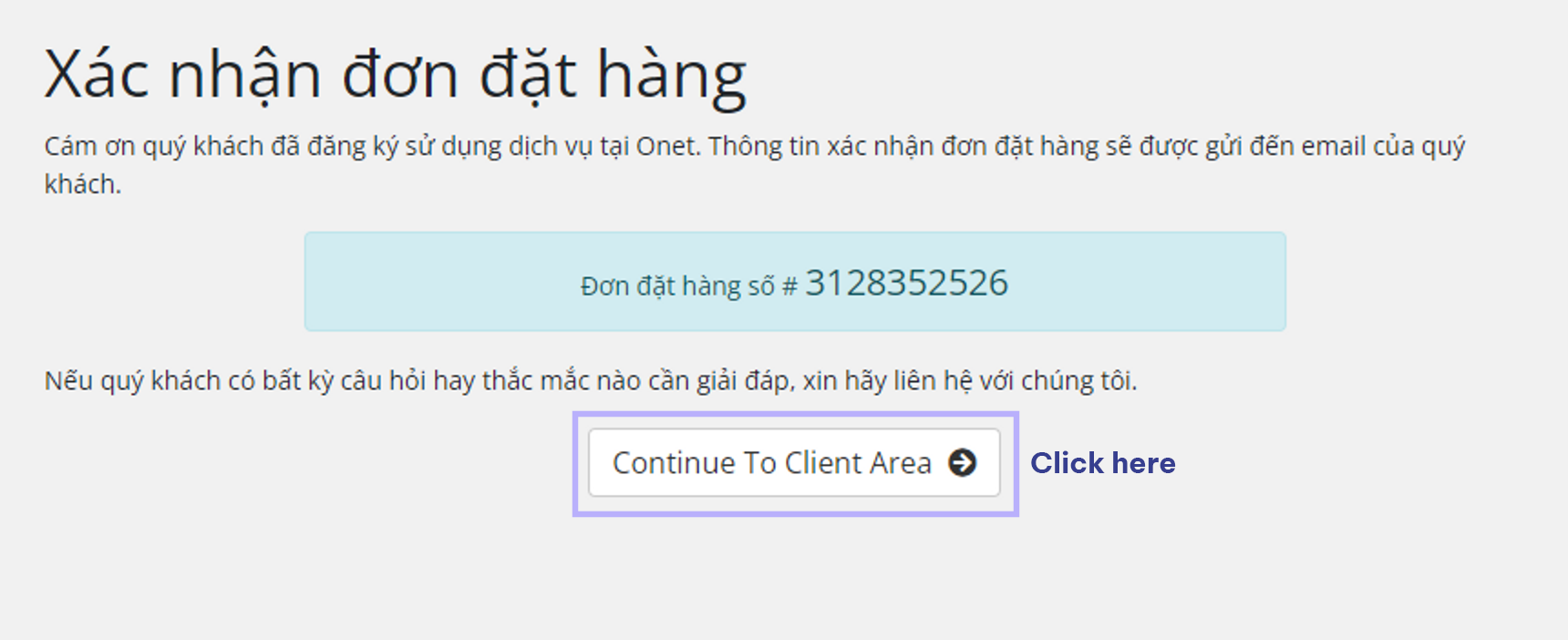
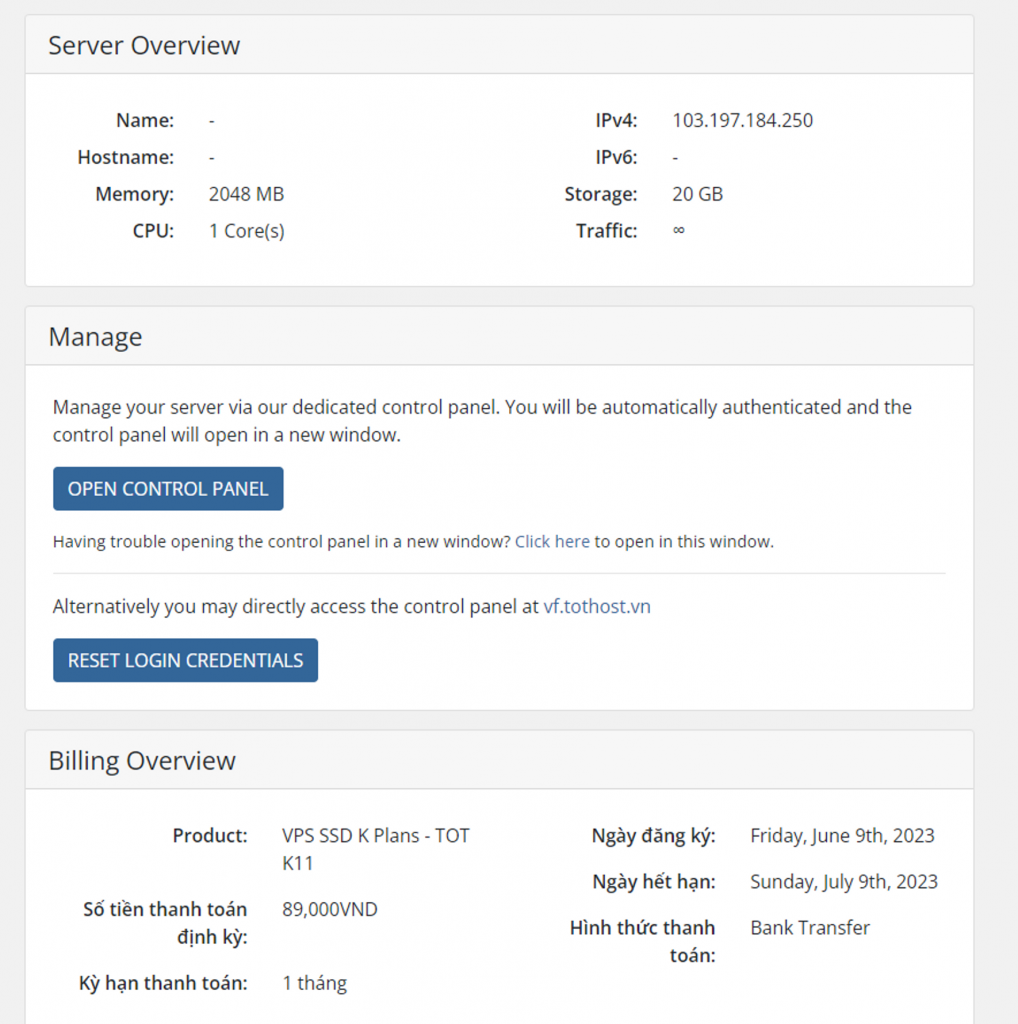
At this point, the VPS is still in a pending state. You need to access the setup interface to proceed.
In the Server Overview interface, you have two options:
In the control panel, please enter the setup information for your VPS. Here are the details:
Click Install and wait for the system to finish setting up.
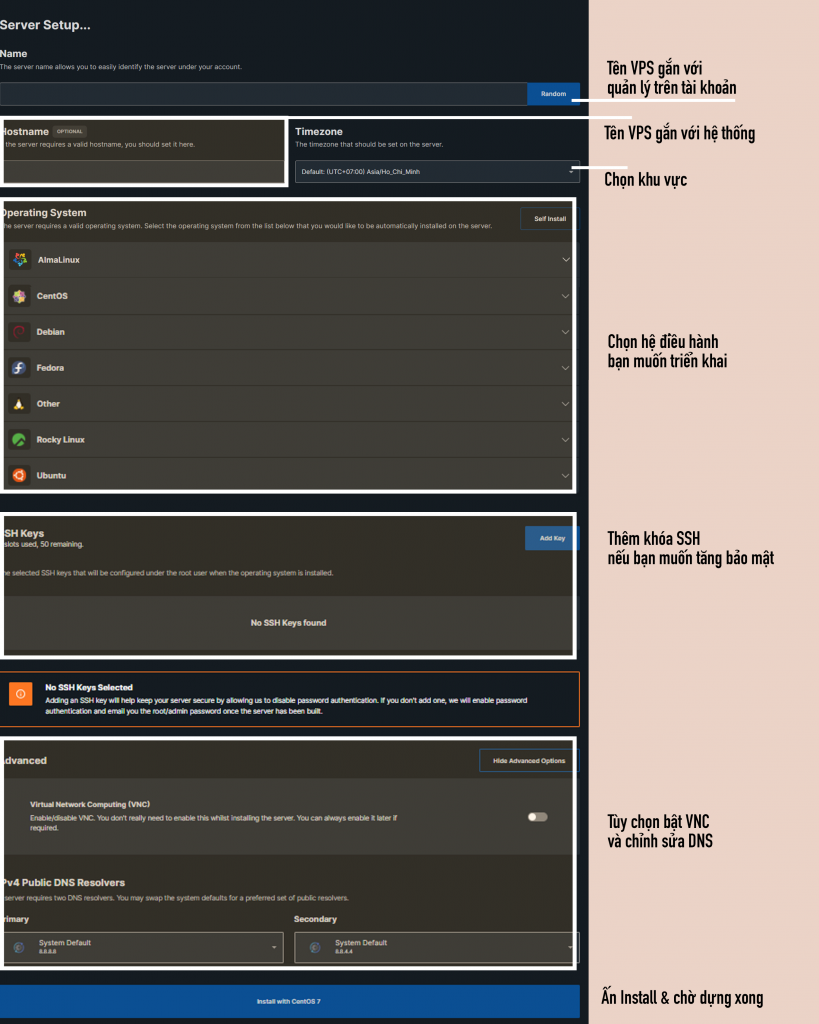
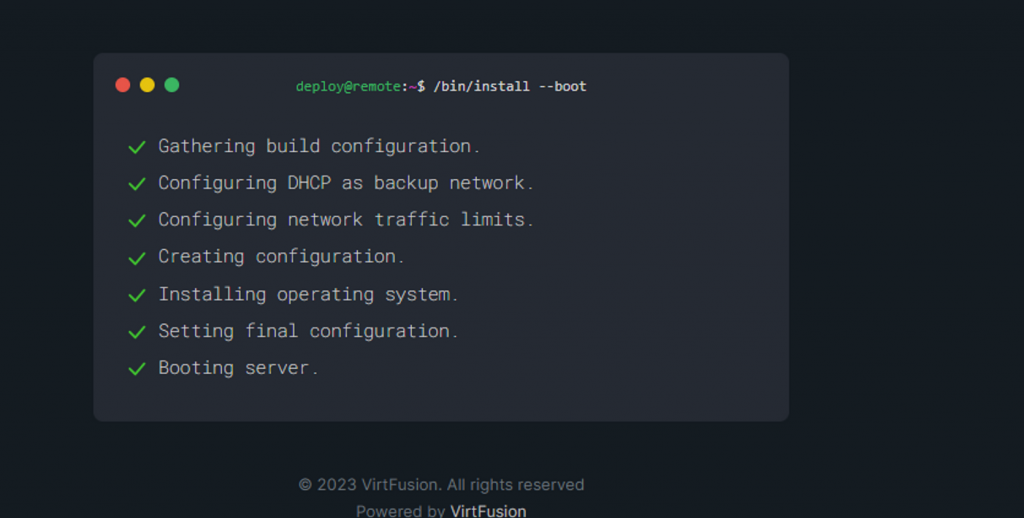
Once the system setup is complete, your VPS will have the interface shown in the image below. To access the server, please check your email: TotHost has sent you complete information about the necessary system details to access your virtual private server.
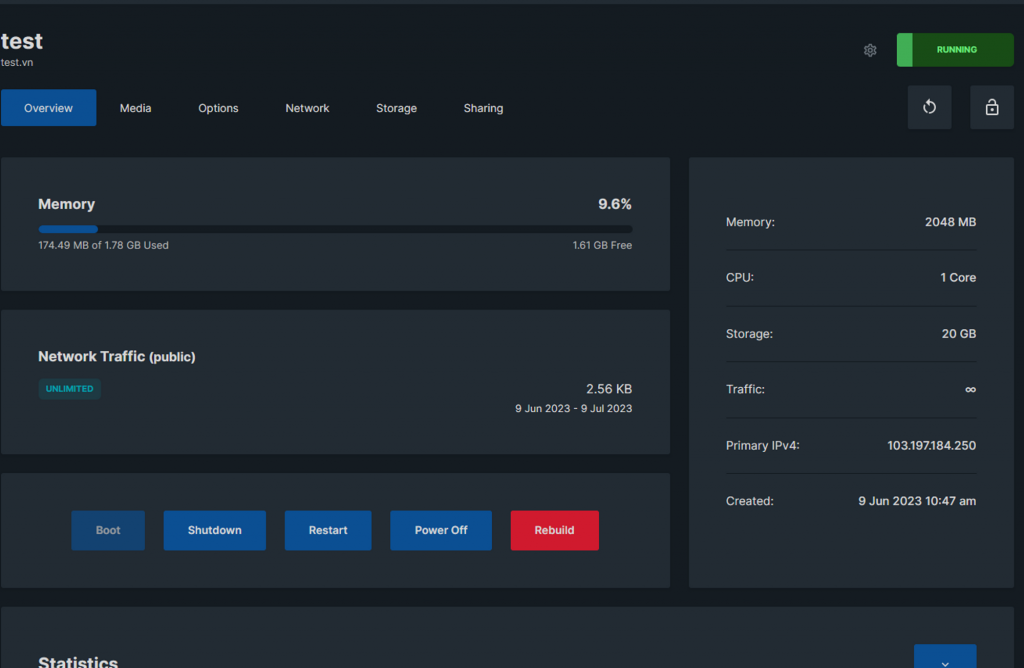
TAG: Winserver