How to open ports 80 and 43 in FirewallD
FirewallD is the default firewall management tool for RHEL 7 and Centos 7 systems. Let's learn how to open ports 80 and 43 in FirewallID in this article.
04/09/2025

Đang Tải...
When using a virtual server, you may encounter errors preventing remote access to the server via RDP or SSH. Let's explore how to diagnose and address this issue in the following article.
Mục lục
Mục lục
During the use of a virtual server, you may encounter errors preventing connection or remote access to the server via tools like RDP or SSH. To address this, first, we need to identify the root cause of the issue. In the following article, TotHost will share how to diagnose and handle it accordingly.
Let's check the following points step by step:
If the server is not powered on, you won't be able to remote access it. Therefore, first, we need to check if the server is turned on. VPS providers usually provide information about the server's status. For more certainty, use VNC (Virtual Network Computing) to check if the server is on or off.
If there is no network connection, you won't be able to establish a connection. Check both ends of the connection, including:
- Ping unsuccessful: Replies will display messages such as 'Request time out', 'destination host unreachable',...
- Successful ping will display as follows:
If electricity or network isn't the issue, you might still be connected but the port is blocked by the Firewall. To check if it's blocked, use the telnet command from the client to the server.
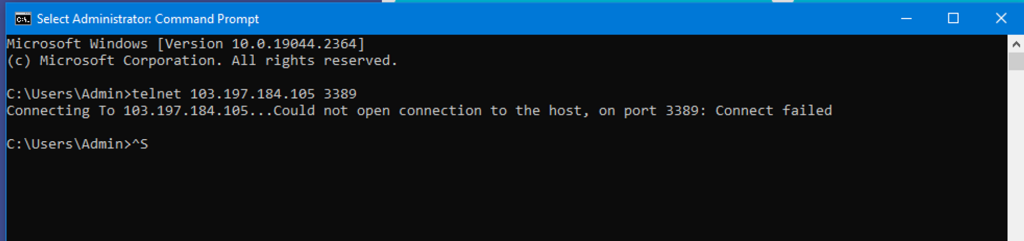
If it displays anything, it means the connection port is either blocked or not operational.

A successful connection will either show a screen or nothing.
For Windows: Check if the RDP service is running: Press Windows key + S, type "Services," and press Enter to check if RDP is running. If it's not, right-click and select "running."

For Linux: Check if sshd is running using the command systemctl status sshd, or by using similar commands to check the status because not all Linux systems use systemctl. If it's in a stopped state, turn it on.

Check if the port is in the Listen state:

If you've checked all the points above and still can't remote into the server, please contact the Admin (IT Support) for assistance.
TAG: IP